TFL
Here are the instructions to prepare! Let me know if anyone has any issues, we can work through it.
Download the Bot Script that I Emailed You
It should be called reserve_tfl_bot.py. Save this to your Desktop (which is located as /Users/your_user_name/Desktop).
Find the Terminal Application
Find the "Terminal" application on your Mac. Every Mac has it. You can do a search for it in "spotlight" (the little magnifying glass on the top right of every Mac Desktop screen). It's also in your applications folder (in the "Utilities" sub folder). Once you find it, drag the application icon to your dock to make a shortcut for it.
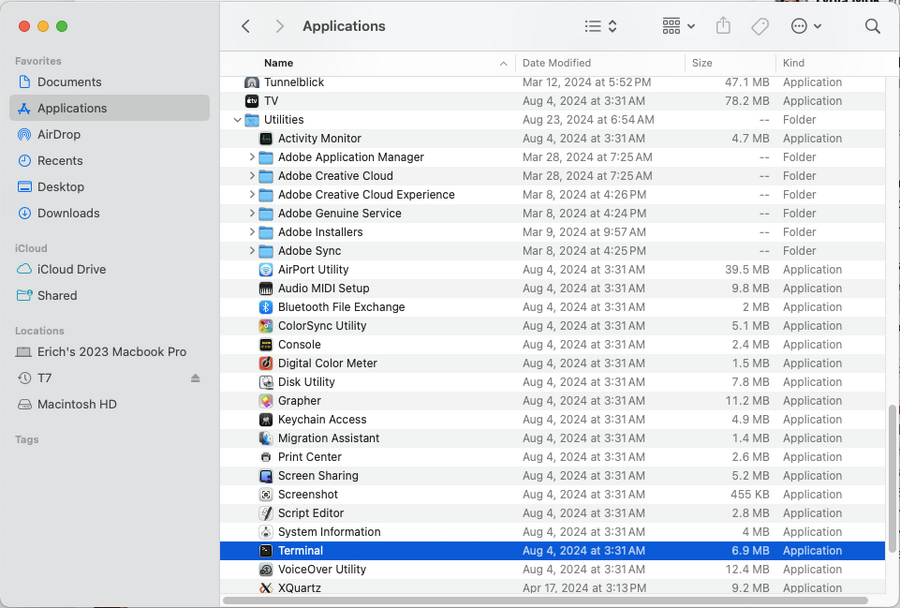
Prepare the reserve_tfl_bot.py Script
Once you have the terminal open, it will look like a white box waiting for you to type in text. This is what is called a "UNIX command line". There are only a couple things you will need to type in here to prepare.
The first thing you should do in the terminal is navigate to the Desktop. This basically changes your current working directory to be your Desktop in the terminal:
cd Desktop
Then run this command:
chmod 755 ./reserve_tfl_boy.py
That second command makes the script executable. Which means we can now run the program. Both of those commands won't really give you feedback, then will simply work and not give you any errors hopefully.
The next thing is that you should type in pip3 install selenium.